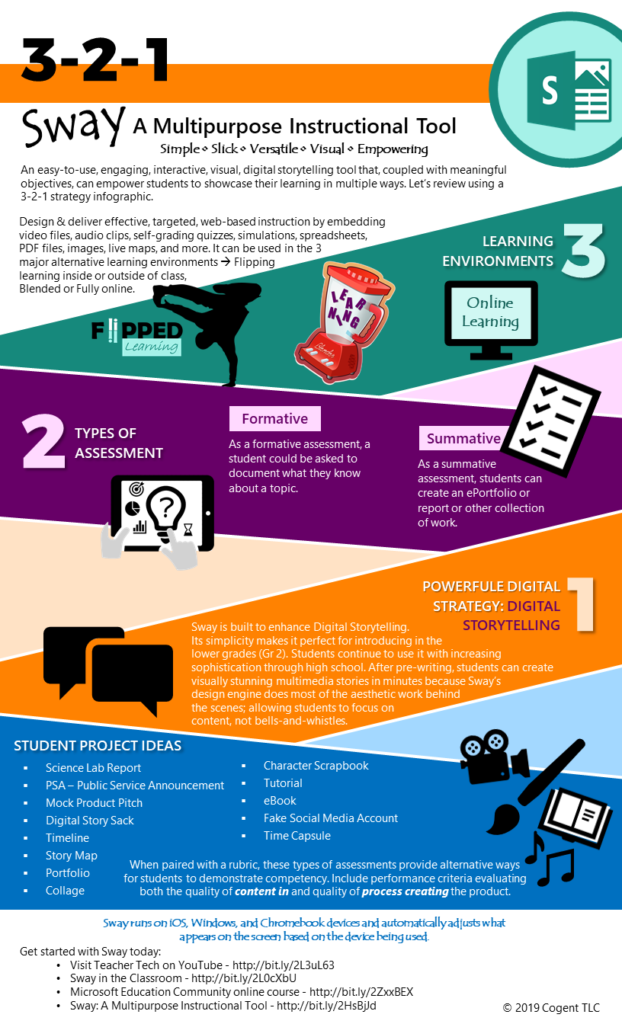As part of my ISTE certification course, I am studying instructional technology use, and it’s resultant shifts in education. Part of the coursework involves evaluation of technology tools and justification of my findings. As you know, I have been a fan of the Microsoft Sway tool ever since I first discovered it. So I thought I could take the time now to explain why I think Sway is like a digital “Swiss army knife” in my instructional toolkit.
I have shared Sway whenever I could add it to the tools used in professional learning sessions that I facilitate. From basic how-to sessions (i.e., So Simple, So Slick, So Sway) to instructional strategies (i.e., Sway Cool Reading) and even assessment strategies (i.e. Sway Cool Student Projects). Sway is a tool that I can use in multiple ways when working with teachers as they master the ISTE Standards for Educators.
For example, when presenting the Sway Cool Reading session, we discussed reading pedagogy that could be implemented in flipped, blended, and online learning situations. We also discussed copyright awareness when using media suggested by the program, and designed an instructional Sway that included supports for learners with varied needs. We even covered formative and summative assessments using Sway. In essence, during the session, we worked on ISTE Educator Standards 1A, 3C, 5A, 5B, and 7B.
Since Sway is so versatile, I thought I would create an infographic to help you remember the many ways that you could use it. Summarizing using a 3-2-1 strategy seemed to be an easy, yet memorable way to present the information for you, so here it is:
Sway is an excellent tool for delivering instruction. It can be used in the 3 major alternative learning environments: Flipped, Blended, and Fully online. (Of course, it can support a number of other types of instruction, but let’s stick with these three for now.) A teacher can create a Sway on say Fractals or Quadratic Equations and post it as an assignment in the learning management system. Students could interact with the Sway according to the posted assignment or class schedule. This delivery allows students to work through the information at their own pace, referring to and/or repeating portions that they do not understand as they move forward in the lesson. This can help students work independently and self-assess as they learn.
Sway can be used to facilitate 2 types of assessment: formative and summative. As a formative assessment, a student could be asked to document what they know about a topic, like this project on Cows or this project on Newton’s laws. When students take time to consolidate and organize what they know, it is easy to determine what they understand about the topic. Sway presentations are easy to create and can be done in a short time period. This allows for a quick formative assessment and reteaching as necessary within a unit. As a summative assessment, students can create an ePortfolio or report (i.e., book report or research report) or other collection of work. When paired with a rubric, these types of assessments provide alternative ways for students to demonstrate competency.
Sway is built to enhance a single powerful strategy: Digital Storytelling. It’s a simple tool which makes it perfect for student use. The typical “bells and whistles” that students like to use to embellish presentations in PowerPoint are not available here. This encourages them to concentrate on the message, not the media. Media is easy to include in Sway as it is built to “read” your text and suggest images. This is where a teacher could even incorporate a mini-lesson on digital citizenship – helping students to understand how to pick images and understand the concept of ownership or copyright.
Sway is one of the most versatile tools in my edtech toolkit. Including Sway as a project option is an excellent way to encourage student agency. Giving students options for voice and choice is easy with this tool. Students can work in small groups determining “who” they want to work with using a sharing link with edit rights, since up to 10 students can edit a Sway together. Giving project options that allow them to focus on a specific topic within the overall unit can allow choice over “what” they present. As a web-based tool, Sway can support student choice in “where” and “when” they work. Finally, style options in Sway can assist with formatting for a variety of purposes, putting the student in charge of the “why” for the project.
Next time you feel like a change of pace would be good for your instruction or assessment, try Sway. You’ll be glad that you did.